
Setting up your follower alerts on Twitch is one of the first things you do when you start streaming.
That way you won’t miss the chance to thank your viewers whenever they follow your Twitch channel.
Below we’ll go over how to set up a follower alert for your Twitch stream.
We’ll be using OBS and Streamlabs to set up your follower alert since this combo is the most popular amongst streamers.
Once you understand how to set this up, the same concepts can be applied if you’re using other Twitch alert apps like Streamelements.
If you don’t already have OBS downloaded, and/or haven’t made a Streamlabs account yet, do that here first:
Once you’ve got those two setup, let’s begin:
1. Sign in to your Streamlabs Dashboard, and click on the Alert Box widget in the menu on the left.
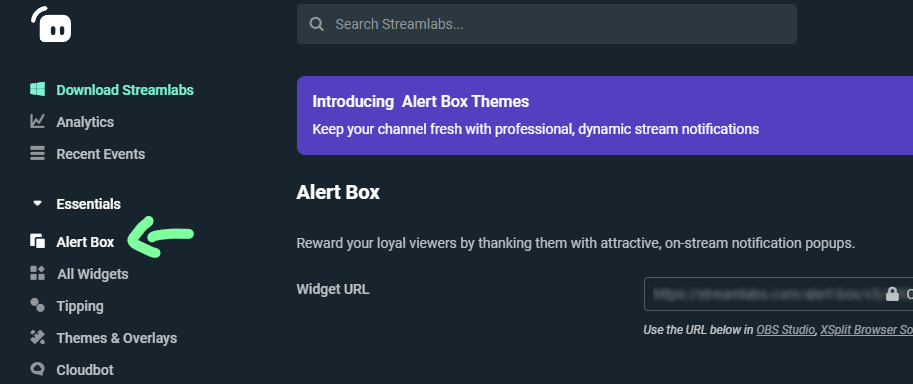
2. Click the Follows heading.
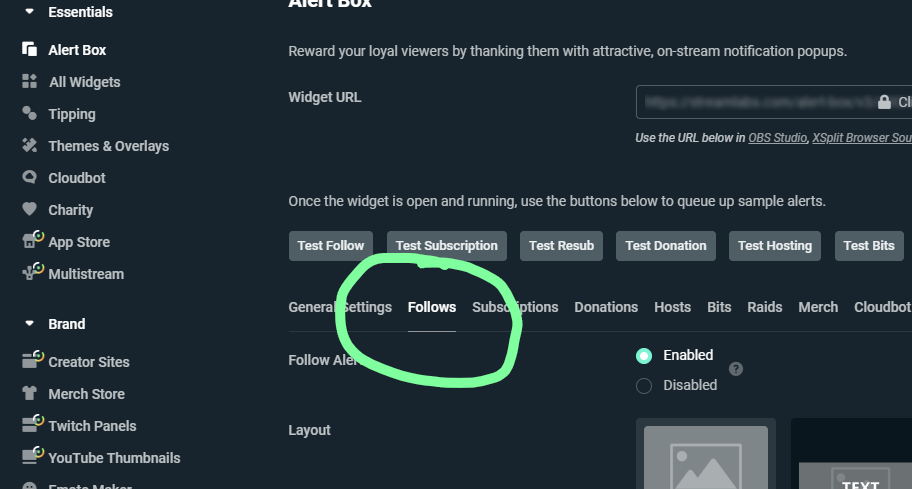
3. Customize your follower alert to your liking, using options like your Layout, Animation, Image, Sound, etc. and click the Save Settings button at the bottom once you’re done.

4. In OBS Studio, add a Browser source to your Sources.
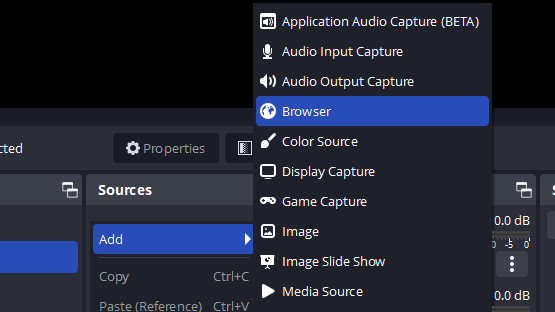
5. For the Browser URL, copy the Widget URL from your Streamlabs Alert Box and paste it here and click Ok.

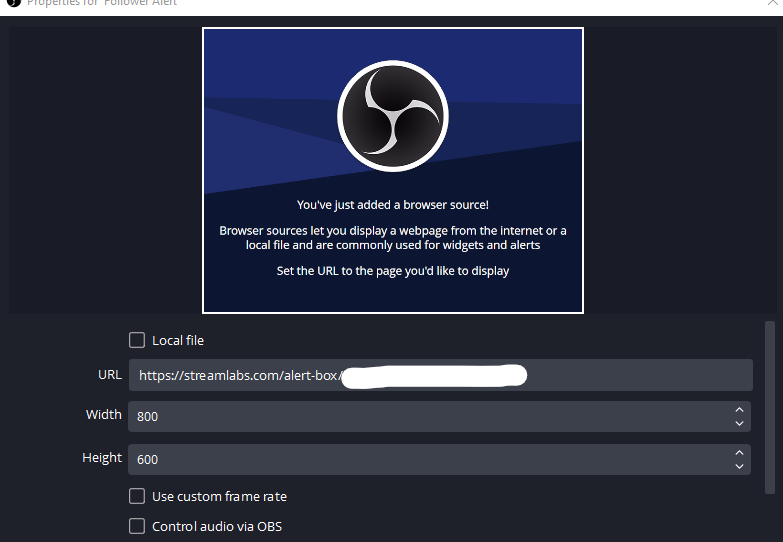
6. Now you can move and resize your follower alert to fit it wherever you want on your stream.
7. Test your follower alert by clicking the Test Follow button in your Streamlabs Alert Box dashboard.
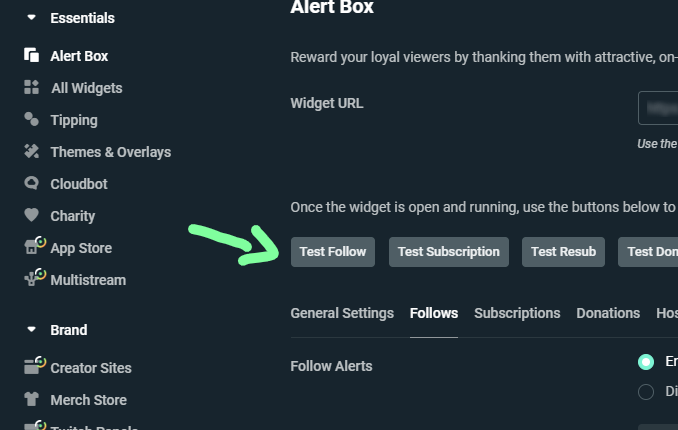

There you go! You now have follow notifications for your Twitch stream.
The same steps apply for when you want to set up your subscriber, donation, and other alert notifications.
Streamlabs has a bunch of sounds you can choose from from their Sounds Gallery for your follower alert.
If nothing in there fits your fancy, then you can always upload your own.
You can use sounds that you’ve made yourself, or sounds from other sources that specialize in stream alert sounds.
We’ve got some fun, exclusive Twitch follower sounds here for you to check out. They’re definitely a step up from the default ones.
In Streamlabs’ Image Gallery you’ll find some GIFs to use for your follower alert. But just like your alert sound, you can upload your own.
If you’re looking for more GIFs to choose from, check out these GIFs for Twitch alerts.
And for a more static vibe, these Twitch alert images will get you going.
If your follower alert isn’t showing up, the most common issue is that the Browser source you made for your follower notification is underneath your main display source.
Make sure your alert source is above any full-screen sources so that it’s visible. Think of it like layers in Photoshop.
For other solutions, Streamlabs has a good troubleshooting guide here for your alerts.